Here’s the same article with better formatting styles, including headings, bullet points, and highlighted steps for better readability and a more polished appearance.
🛠️ TCL RT41 P30S Series Firmware Installation Guide (V368)
Looking to install or update the firmware for your RT41 P30S Series device? This guide provides step-by-step instructions to download, extract, and install the V368 firmware. It’s also compatible with several other models listed below.
📥 Download Link
👉 Click here to download the firmware
🧰 Installation Steps
1. Download the File
- Use the link above to download the firmware package.
2. Extract the Archive
- After downloading, right-click the ZIP/RAR file and choose Extract Here or use tools like 7-Zip or WinRAR.
3. Copy the IMG File to Pen Drive
- Locate the
.imgfile inside the extracted folder. - Format your pen drive to FAT32 (if not already).
- Copy the
.imgfile directly to the pen drive’s root directory.
4. Plug & Flash
- Insert the pen drive into the compatible device.
- Follow the on-screen instructions (if applicable) or refer to the device’s service manual to complete the flashing process.
✅ Supported Models
- RT41 P30S Series
- P30FS
- S5200 Series
- S5201 Series
- S5202 Series
- S6500 Series
- S6500S
- S6500FS
- S65A Series
- S65T Series
- F2A Series
- F52 Series
🔍 SEO Tags
RT41, P30S series, P30FS, S5200 series, S5201 series, S5202 series, S6500 series,
S6500S, S6500FS, S65A series, S65T series, F2A series, F52 series, RT41 firmware,
P30S V368 firmware, flash img file, RT41 USB firmware update, download RT41 firmware,
update RT41 P30S, how to flash P30FS, V368 firmware download, S5200 firmware update,
P30S USB boot